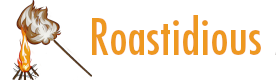
This topic gives you step-by-step instructions on how to make your email messages accessible and unlock your content to everyone, including people with disabilities.| support.microsoft.com
In the U.S. alone, at least 12 million people use a screen reader, a screen magnifier, or Braille to read email. So it’s best to make any email sent to a broad distribution accessible to people with limited or no vision.| support.microsoft.com
Quick Style sets are groups of formatting options designed to help you quickly create professional messages or meeting requests in Outlook.| support.microsoft.com
Use the Accessibility Checker to find potential problems for people with disabilities. Learn about rules, errors, warnings, and tips.| support.microsoft.com
Learn how to create documents that are accessible to people with disabilities or people who use assistive technologies.| support.microsoft.com
Learn how to create PowerPoint presentations that are more accessible to people with disabilities, or who are using assistive technologies.| support.microsoft.com
Run the Accessibility Checker to check your Microsoft 365 files for issues that can make it difficult for people with disabilities to read and use the files.| support.microsoft.com
Learn how to write meaningful alternative text (alt text) for images, charts, and more.| support.microsoft.com
Add or edit hyperlinks to web sites, local files, email messages, or anchor points in your document.| support.microsoft.com
Learn how to create Excel workbooks that are more accessible to people with disabilities, or who are using assistive technologies.| support.microsoft.com