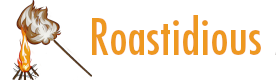
The TRIM function removes all spaces from text except for single spaces between words. Use TRIM on text that you have received from another application that may have irregular spacing.| support.microsoft.com
Use the XLOOKUP function when you need to find things in a table or a range by row. For example, look up the price of an automotive part by the part number, or find an employee name based on their employee ID. With XLOOKUP, you can look in one column for a search term, and return a result from the same row in another column, regardless of which side the return column is on.| support.microsoft.com
How to use the HLOOKUP function in Excel to locate specific data from a row in a table.| support.microsoft.com
Correct a #REF! error in Excel| support.microsoft.com