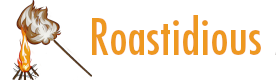
Learn to sort and filter a table using a screen reader in Excel.| support.microsoft.com
Print a workbook using a screen reader in Excel.| support.microsoft.com
Use a screen reader to insert and edit a table in Excel. Add titles, columns, and rows in your tables, and find keyboard shortcuts for working with tables.| support.microsoft.com
Navigate the Excel views and elements using your screen reader.| support.microsoft.com
Use a screen reader and keyboard shortcuts to create PivotTables or PivotCharts in Excel.| support.microsoft.com
Create or select a chart using a screen reader in Excel.| support.microsoft.com
This article has brief descriptions of accessibility settings that help people with disabilities for Windows, Mac, Android, and iOS devices.| support.microsoft.com
When using a screen reader, you'll use that screen reader's modifier key, sometimes along with other related keys, to navigate and interact within the app and execute commands. In our documentation this will sometimes be indicated by “SR key” if it’s needed. For example, if you use Narrator with Word, the keyboard command to read the next line in a document is SR key+O. By default, the standard keyboard layout for Narrator indicates that you can use either the Caps lock or the Insert k...| support.microsoft.com
Learn how to create a chart in Excel with recommended charts. Excel can analyze your data and make chart suggestions for you.| support.microsoft.com
Sparklines are tiny charts inside single worksheet cells that can be used to visually represent and show a trend in your data. Sparklines can draw attention to important items such as seasonal changes or economic cycles and highlight the maximum and minimum values in a different color. Showing trends in your worksheet data can be useful, especially when you’re sharing your data with other people.| support.microsoft.com
Learn how to use Excel shortcut keys for the US keyboard layout.| support.microsoft.com