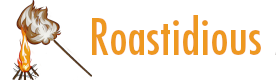
In the Finder on your Mac, tag files and folders with color or text to make them easier to find, group, and sort.| Apple Support
In the Finder on your Mac, sort and group files and folders, and resize columns.| Apple Support
In the Finder on your Mac, show filename extensions, if you find them useful. They’re usually hidden in macOS.| Apple Support
Spotlight finds items on your Mac, like apps, files, and emails. With Siri Suggestions, you can get news, sports, stock prices, weather, and more.| Apple Support
On your Mac, use the Finder (identified by the blue icon with the smiling face) to view, organize and access almost everything.| Apple Support
In the Finder on your Mac, delete files, folders, and other items that you don’t need.| Apple Support
In the Finder on your Mac, hide, show, or resize the sidebar, and change or rearrange its contents.| Apple Support
The Dock, located across the bottom (or along one side) of the screen, is a convenient place to keep apps, documents, or folders you want to access frequently. To change how the Dock appears, choose Apple menu > System Settings, then click Desktop & Dock in the sidebar. (You may need to scroll down.)| Apple Support
On the desktop or in the Finder on your Mac, change the alignment, size, and labels of icons.| Apple Support
Finder sidebar| Apple Support
Represented by the blue icon with the smiling face, the Finder is the home base for your Mac. You use it to organize and access almost everything on your Mac, including documents, images, movies, and any other files you have.| Apple Support