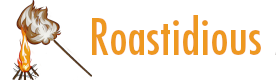
If you’re new to the Mac or just want to review basics, learn about the desktop.| Apple Support
On your Mac, the menu bar runs along the top of the screen. Use the items in the menu bar to check status, choose commands, or perform tasks.| Apple Support
On your Mac, use Stage Manager to keep the app you’re working with front and center, while other apps are neatly arranged on the left for fast access.| Apple Support
On your Mac, get quick access to key macOS system settings using Control Center in the menu bar.| Apple Support
On your Mac, set options to use the corners of the screen to quickly start actions, such as the screen saver.| Apple Support
On your Mac, the Dock runs along an edge of the screen. Click an icon for quick access to the Finder, apps, downloads, and the Trash.| Apple Support
The Dock, located across the bottom (or along one side) of the screen, is a convenient place to keep apps, documents, or folders you want to access frequently. To change how the Dock appears, choose Apple menu > System Settings, then click Desktop & Dock in the sidebar. (You may need to scroll down.)| Apple Support
On your Mac, work in two apps side by side at the same time.| Apple Support