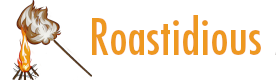
Windows Secure Boot certificate expiration | support.microsoft.com
Learn why you need a Microsoft account, or work or school account to use Microsoft 365, Office 2016, or Office 2013.| support.microsoft.com
If you need help with Outlook.com, you can read our self-help content, or get support via email.| support.microsoft.com
Contact support in Outlook for iOS or Android| support.microsoft.com
How to track changes in Word using revision marks. Accept, reject, or hide changes made by others working in the file.| support.microsoft.com
Use different ways to calculate values in calculated fields in a PivotTable report in Excel.| support.microsoft.com
Learn how to get the newest updates and features in Microsoft 365. Find out how Office updates are rolled out.| support.microsoft.com
How to use AutoFilter in Excel to find and work with a subset of data in a range of cells or table.| support.microsoft.com
This article describes the formula syntax and usage of the SUMSQ function in Microsoft Excel.| support.microsoft.com
Lists all math and trig functions, such as the SUM, SUMIF, SUMIFS, and SUMPRODUCT functions.| support.microsoft.com
Misspelled words, stubborn trailing spaces, unwanted prefixes, improper cases, and nonprinting characters make a bad first impression. And that is not even a complete list of ways your data can get dirty.| support.microsoft.com
How to use the IF function (combined with the AND, OR, and NOT functions) in Excel to make logical comparisons between given values.| support.microsoft.com
How to use the COUNTIF function in Excel to count the number of cells that meet values you set.| support.microsoft.com
Lists all logical functions, such as the AND, OR, and IF functions.| support.microsoft.com
Multiple IF functions can be nested together to allow for multiple criteria. The Excel IF function statement allows you to make a logical comparison between a value and what you expect by testing for a condition and returning a result if True or False.| support.microsoft.com
Lists Text functions, such as the Clean, Proper, and Trim functions.| support.microsoft.com
Syntax: TEXT(value, format_text)| support.microsoft.com
The CONCAT function combines the text from multiple ranges and/or strings, but it doesn't provide delimiter or IgnoreEmpty arguments.| support.microsoft.com
Operators specify the type of calculation that you want to perform on elements in a formula—such as addition, subtraction, multiplication, or division. There are four different types of calculation operators: arithmetic, comparison, text concatenation, and reference.| support.microsoft.com
Listen to text in your documents, messages, presentations, or notes using the Speak command.| support.microsoft.com
Learn how to reset your Microsoft Surface and solve problems using a USB recovery drive or Surface recovery image.| support.microsoft.com
Use a Bare Metal Recovery (BMR) drive to restore your Surface device to factory settings.| support.microsoft.com
Apply the latest Office Theme (font and colors) to your Microsoft 365 applications.| support.microsoft.com
Learn how to run Windows Update Troubleshooter to resolve errors downloading or installing Windows updates.| support.microsoft.com
Describes how to use the System File Checker tool to troubleshoot missing or corrupted system files in Windows.| support.microsoft.com
Learn how to view, manage, and delete cookies in Microsoft Edge.| support.microsoft.com
See how to find things you've downloaded with your web browser.| support.microsoft.com
This article introduces Microsoft 365 companions, a suite of apps designed to enhance productivity within the Microsoft 365 ecosystem. It provides an overview of the People app and File Search app, detailing their features such as contact lookup, organizational charts, file search, filtering, and sharing capabilities. The article also covers availability, configuration options, and how users can provide feedback.| support.microsoft.com
With the Evaluate Formula dialog box, you can see how a nested formula calculates its result by inspecting its intermediate calculations and logical tests.| support.microsoft.com
How to sort and organize your Excel data numerically, alphabetically, by priority or format, by date and time, and more.| support.microsoft.com
Describes what a Cookie is in Internet Explorer and offers additional information.| support.microsoft.com
Open Outlook in safe mode| support.microsoft.com
Erfahren Sie mehr über Windows 11 Mindestsystemanforderungen und wie Sie Ihre Upgradeberechtigung bewerten.| support.microsoft.com
With OneDrive, save your files to the cloud and access them from anywhere. You'll also be able to easily collaborate by sharing documents with colleagues.| support.microsoft.com
Training: How to save and upload files and folders to OneDrive in your browser or on your desktop.| support.microsoft.com
Learn about BitLocker recovery keys and how to back them up.| support.microsoft.com
The new chat and channels experience in Microsoft Teams makes it easier to keep track of conversations with customizable views, sections, and filters.| support.microsoft.com
Learn how to use the slide master in PowerPoint. Modify and use a slide master to make universal style changes to all the slides in your presentation.| support.microsoft.com
You can change the format of your slides and then apply the changes to your entire presentation.| support.microsoft.com
Use Microsoft Edge settings to save user name and password information and save time when signing in to websites.| support.microsoft.com
Original publish date: August 29, 2025| support.microsoft.com
Automatic Super Resolution is the first OS-integrated AI technique where your games not only play better but look stunning too!| support.microsoft.com
[Recall (preview)1]New! You work across so many apps, sites, and documents it can be hard to remember where you saw something you want to get back to. Recall (preview) saves you time by offering an entirely new way to search for things you’ve seen or done on your PC securely. With the AI capabilities of Copilot+ PCs, it’s now possible to quickly find and get back to any app, website, image, or document just by describing its content. To use Recall, you will need to opt-in to save snapsh...| support.microsoft.com
Learn more about keyboard shortcuts for accessibility in Windows, including shortcuts for Narrator, Magnifier, and more.| support.microsoft.com
Learn about the Windows Security app and some of the most common tools you can use.| support.microsoft.com
You can manage website notifications under Settings in Microsoft Edge.| support.microsoft.com
When versioning is enabled in your SharePoint list or library, you can store, track, and restore items in a list and files in a library whenever they change. Libraries can track both major versions, such as those in which a new section was added to a document, and minor versions, such as those in which a spelling error was corrected. Lists can track only major versions.| support.microsoft.com
Learn how to view the version history of documents and items in your library, and restore or delete older versions of files. Also see the difference between major and minor versions, how versioning works with approval and checkout, and more.| support.microsoft.com
Windows Secure Boot certificate expiration| support.microsoft.com
Learn how to get ready for the Windows 11 upgrade, from making sure your device can run Windows 11 to backing up your files and installing Windows 11.| support.microsoft.com
Learn how to get Office add-ins for Outlook.| support.microsoft.com
Learn to sort and filter a table using a screen reader in Excel.| support.microsoft.com
Print a workbook using a screen reader in Excel.| support.microsoft.com
Use a screen reader to insert and edit a table in Excel. Add titles, columns, and rows in your tables, and find keyboard shortcuts for working with tables.| support.microsoft.com
Navigate the Excel views and elements using your screen reader.| support.microsoft.com
Use a screen reader and keyboard shortcuts to create PivotTables or PivotCharts in Excel.| support.microsoft.com
Create or select a chart using a screen reader in Excel.| support.microsoft.com
This article has brief descriptions of accessibility settings that help people with disabilities for Windows, Mac, Android, and iOS devices.| support.microsoft.com
When using a screen reader, you'll use that screen reader's modifier key, sometimes along with other related keys, to navigate and interact within the app and execute commands. In our documentation this will sometimes be indicated by “SR key” if it’s needed. For example, if you use Narrator with Word, the keyboard command to read the next line in a document is SR key+O. By default, the standard keyboard layout for Narrator indicates that you can use either the Caps lock or the Insert k...| support.microsoft.com
Learn how to create a chart in Excel with recommended charts. Excel can analyze your data and make chart suggestions for you.| support.microsoft.com
Sparklines are tiny charts inside single worksheet cells that can be used to visually represent and show a trend in your data. Sparklines can draw attention to important items such as seasonal changes or economic cycles and highlight the maximum and minimum values in a different color. Showing trends in your worksheet data can be useful, especially when you’re sharing your data with other people.| support.microsoft.com
Find help and how-to articles for Windows operating systems. Get support for Windows and learn about installation, updates, privacy, security and more.| support.microsoft.com
Starting in 2024, many new devices are preinstalled with new Outlook for Windows and the classic Outlook app isn't included.| support.microsoft.com
This topic gives you step-by-step instructions on how to make your email messages accessible and unlock your content to everyone, including people with disabilities.| support.microsoft.com
In the U.S. alone, at least 12 million people use a screen reader, a screen magnifier, or Braille to read email. So it’s best to make any email sent to a broad distribution accessible to people with limited or no vision.| support.microsoft.com
Quick Style sets are groups of formatting options designed to help you quickly create professional messages or meeting requests in Outlook.| support.microsoft.com
Important: This function is currently in Beta and only available to users on the Beta Channel, which is available through the Microsoft 365 Insider program| support.microsoft.com
Whether you are graduating or transferring schools, take your most valued web research, favorites, passwords and more from your school account to your personal account.| support.microsoft.com
Use Microsoft Edge settings to save user name and password information and save time when signing in to websites.| support.microsoft.com
Learn how to get the latest Windows updates. Find answers to FAQ about updating Windows to keep your PC up to date.| support.microsoft.com
Learn how to view, manage, and delete cookies in Microsoft Edge.| support.microsoft.com
Creating a passkey| support.microsoft.com
Use Merge Shapes to combine and subtract shapes or use Edit Points to make a custom shape for your slide.| support.microsoft.com
Learn about BitLocker Drive Encryption and Device Encryption in Windows.| support.microsoft.com
Last updated: September 12, 2025| support.microsoft.com
Thank you for using new Outlook for Windows. You can help us improve the product by providing feedback about your experience with the app. In the feedback form, you can submit screenshots, screen recordings, consent to being contacted by a Microsoft agent, and include your diagnostic information.| support.microsoft.com
Formulas you enter in Excel table columns automatically fill down to create calculated columns.| support.microsoft.com
How to use the Total Row option in Excel to total data in an Excel table.| support.microsoft.com
How to use the SUBTOTAL function in Excel to return a subtotal in a list or database.| support.microsoft.com
Learn how to add rows and columns to an Excel table.| support.microsoft.com
Format an Excel table by applying different table styles or colors.| support.microsoft.com
Learn about the many ways to create a table in an Excel worksheet, and how to clear data, formatting, or table functionality from a table in Excel. Discover more in this video.| support.microsoft.com
How to use the SUMIFS function in Excel, one of Excel’s math and trig functions, to add arguments that meet multiple criteria.| support.microsoft.com
The TRIM function removes all spaces from text except for single spaces between words. Use TRIM on text that you have received from another application that may have irregular spacing.| support.microsoft.com
How to use the IF function in Excel to make logical comparisons between data values.| support.microsoft.com
Learn how to concatenate text strings in Excel using the CONCATENATE function. Our step-by-step guide makes it easy to join two or more text strings into one.| support.microsoft.com
Highlights| support.microsoft.com
Use the XLOOKUP function when you need to find things in a table or a range by row. For example, look up the price of an automotive part by the part number, or find an employee name based on their employee ID. With XLOOKUP, you can look in one column for a search term, and return a result from the same row in another column, regardless of which side the return column is on.| support.microsoft.com
How to use the HLOOKUP function in Excel to locate specific data from a row in a table.| support.microsoft.com
Group shapes, pictures, or objects to rotate, flip, resize or arrange them together like a single object.| support.microsoft.com
Find answers to top questions about upgrading to Windows 11, from the minimum hardware requirements to where to find the upgrade.| support.microsoft.com
Learn about BitLocker Device Encryption in Windows and how to enable it.| support.microsoft.com
Autofill on Microsoft Authenticator was discontinued in mid-August 2025 as part of Microsoft's efforts to streamline autofill.| support.microsoft.com
Explains how to back up the registry for restoration in case it gets corrupted in Windows 10, Windows 8.1, Windows 8, or Windows 7.| support.microsoft.com
Known issues in this update| support.microsoft.com
Learn which files are blocked when uploading them to libraries in different versions of PowerPoint for the web and desktop PowerPoint.| support.microsoft.com
Use your Microsoft account to sign in to Microsoft services like Windows, Microsoft 365, OneDrive, Skype, Outlook, and Xbox Live.| support.microsoft.com
You can block pop-ups under Settings in Microsoft Edge.| support.microsoft.com
Learn how to use the PC Health Check app to help you improve your device performance.| support.microsoft.com
Recall (preview) is an experience exclusive to Copilot+ PCs that will help you easily find and remember things you've seen using natural language. To help provide you with that "photographic" memory, you can opt in to saving snapshots of your screen periodically. You can quickly search your snapshots to find things on your Copilot+ PC. For example, you can search for content you've seen in apps, websites, images, and documents. Recall doesn't record audio or save continuous video. It also do...| support.microsoft.com